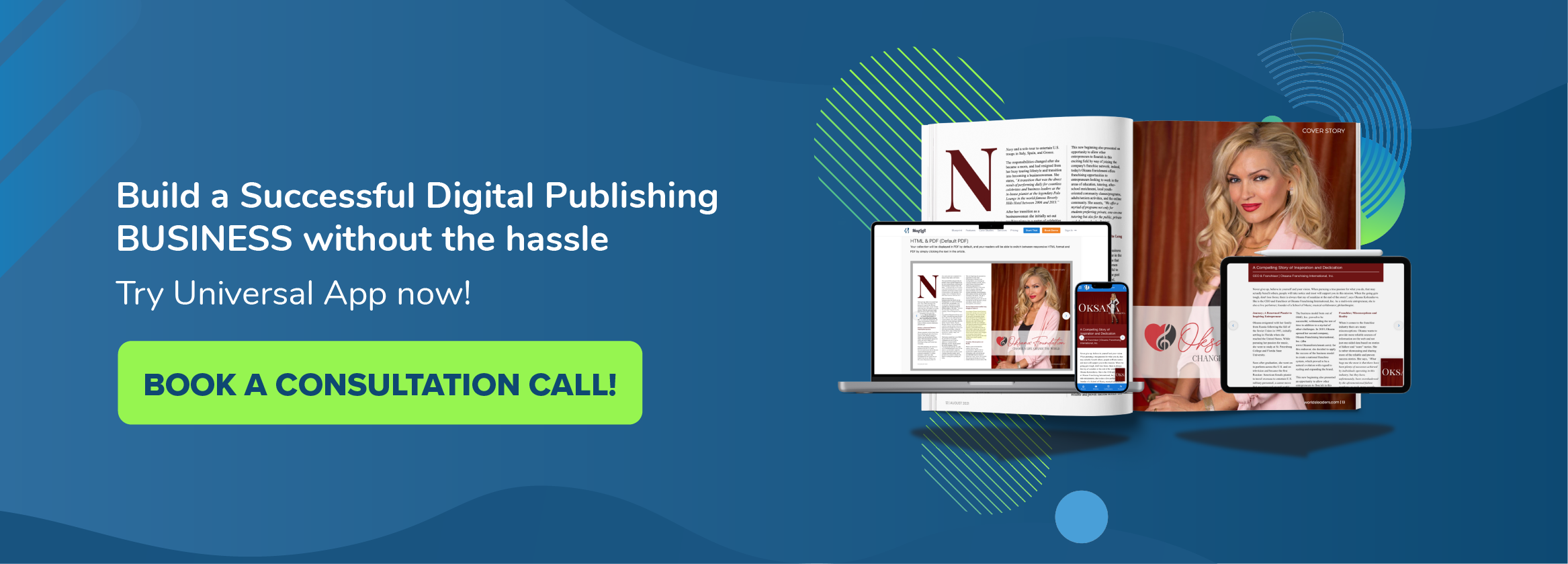We are very pleased to officially release our latest edition to our TypeLoft editor – content blocks! You may have already seen this button and feature in your editor, but not really sure what it would do or how to use it. That is what we will cover in this short blog post. You can also watch the video below where we show an example of how to use the new feature.
What Are Content Blocks?
In it’s simplest form, content blocks are a collection of widgets. When you build pages in the editor, you are using widgets to add content like images, columns, paragraphs and headings. With content blocks, you can now save a collection of widgets so you can quickly reuse them all again on other pages or even other issues.
Think of content blocks as a container of widgets. If you build out a cool table of contents layout, then you don’t really want to build this from scratch in your next issue. With content blocks you can now save all your table of contents layout and reuse it in other issues and pages.

How To Use Content Blocks
It’s very easy to save content blocks and reuse them on other pages. All you need to do is:
- select the top most widget that contains all the widgets you want to save as a content block
- then click on the
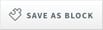 button to save your selection
button to save your selection - give your content block a title and select a category and you’re done
Now that you have saved your content block it’s time to reuse it. Content blocks work just like widgets. You simply drag them from the ![]() menu in the left sidebar. From the Blocks menu, you will be able to see a preview of each of your blocks. You can also edit and delete them from here.
menu in the left sidebar. From the Blocks menu, you will be able to see a preview of each of your blocks. You can also edit and delete them from here.
Content Blocks Best Practice
There are many great usages for this new feature. The most obvious would be for complex collection of widgets that would take way too long to build every time you need to use them. Table of contents elements, elements that require a lot of positioning, padding and customization with colors etc.
There are also a few good usages that you may not have thought about. You can actually create your own page templates or large sections of pages using the new content block feature. If you built a really cool page layout with parallax, images, lot;s of columns etc, you can simply select the top most layer (or place the whole page inside a layer) and save it.