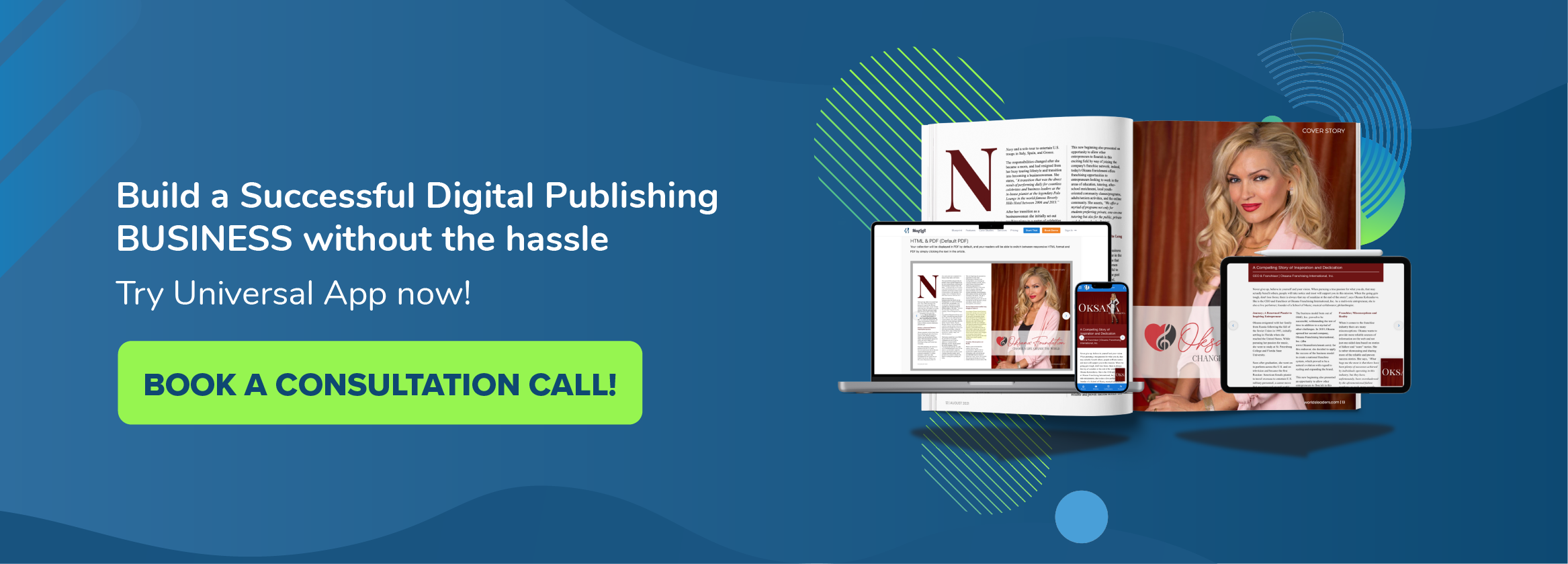*This article has been amended on Dec 7th, 2017 for the screenshots updates.
MagLoft allows you to offer single paid issues and/or paid subscriptions to your magazine. At this moment, it’s important to note that you currently need to manually log into your iTunes connect and your Google play developer accounts to create in-app products. We are working on ways to automate this but until that is completed you will need to do this manually. Just to clarify that it is called in-products in Google while Apple uses the term as in-app purchase. Please find below the steps on what to do when you select the pricing option as paid for your issues and create the in-app products in iTunes Connect and Google Developer Console.
Create In-App Product for Single Paid Issue
In MagLoft Portal
Click on the issue cover and it should take you to the Issue Setting. Make sure to set the issue to “paid” and select the price tier. Make a note of the Product ID. It is also important to make sure that the issue is packed. You won’t find any packing button when an issue is packed. Remember to set the date on the Publishing Date.
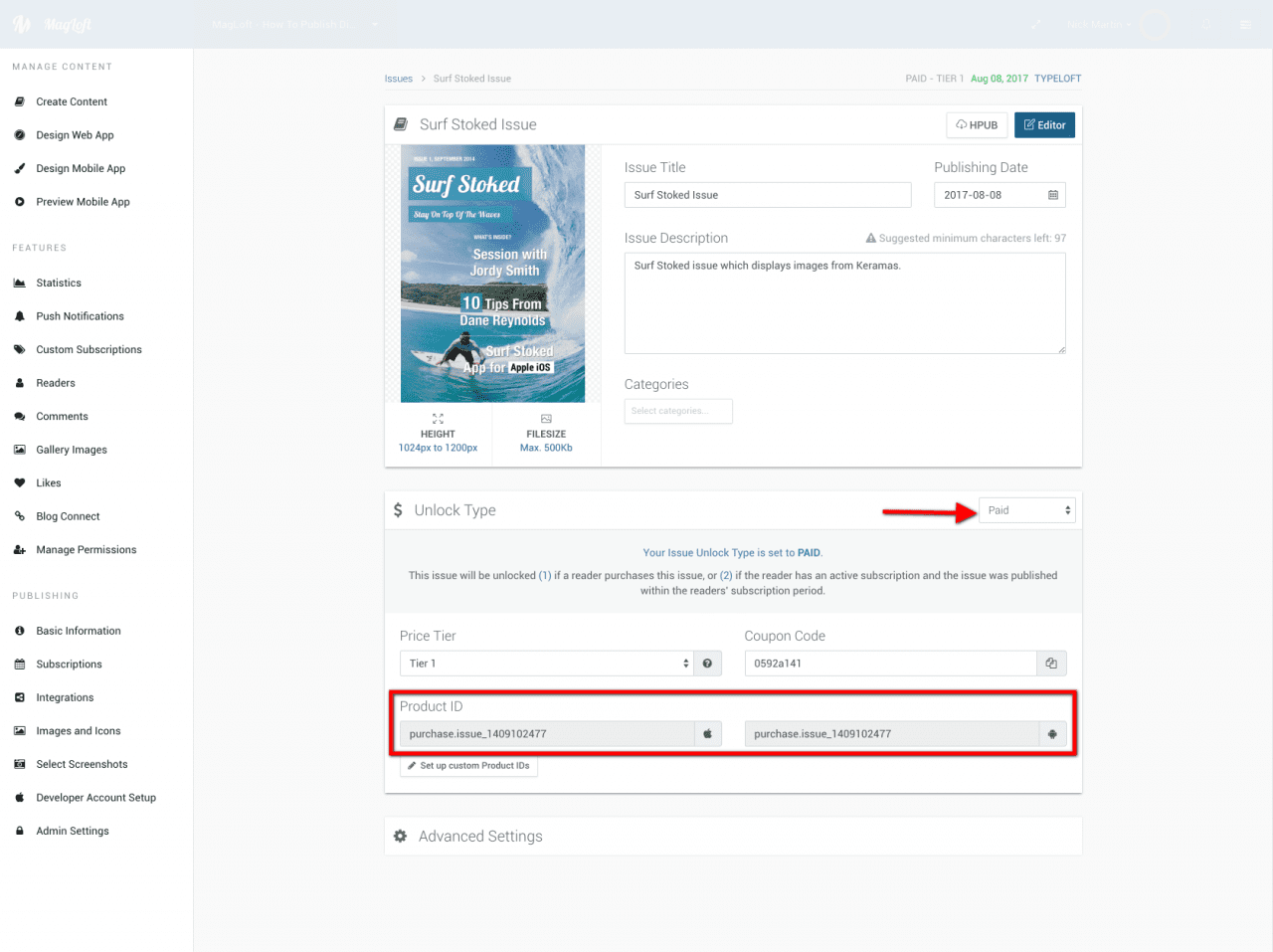
Create In-App Purchase In iTunes Connect
Here’s how you can create the in-app purchase in the iTunes Connect.
Login to your iTunes Connect Account
- Go to My Apps and click on your magazine app
- Go to “Features” and select In-App Purchase.
- Add a new in-app product by clicking the plus button (+).
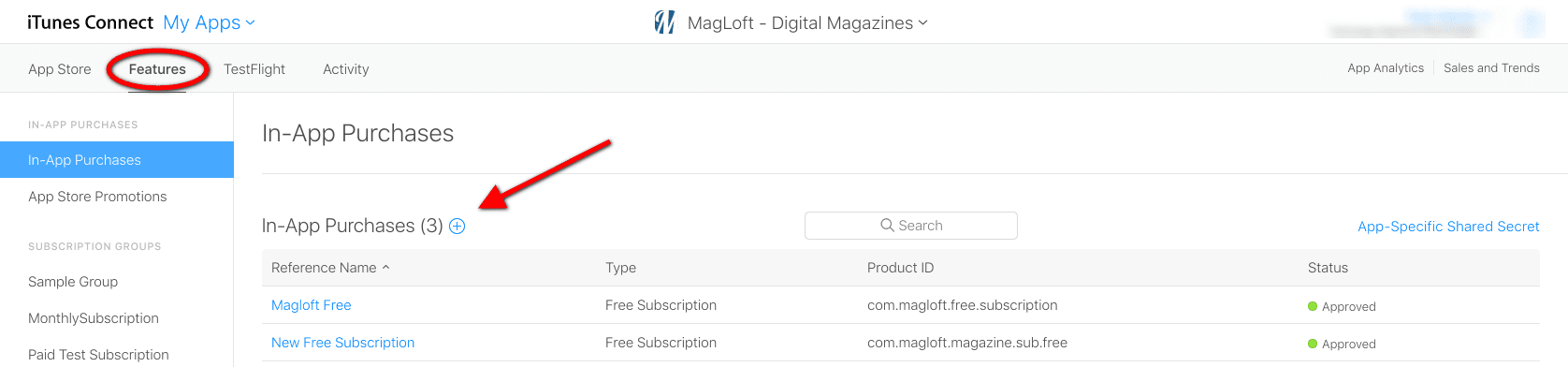
- Select the Non-Consumable Product. This is specifically for your single paid issue.
- Click “Create” and it will take you to the In-App Purchase description details.
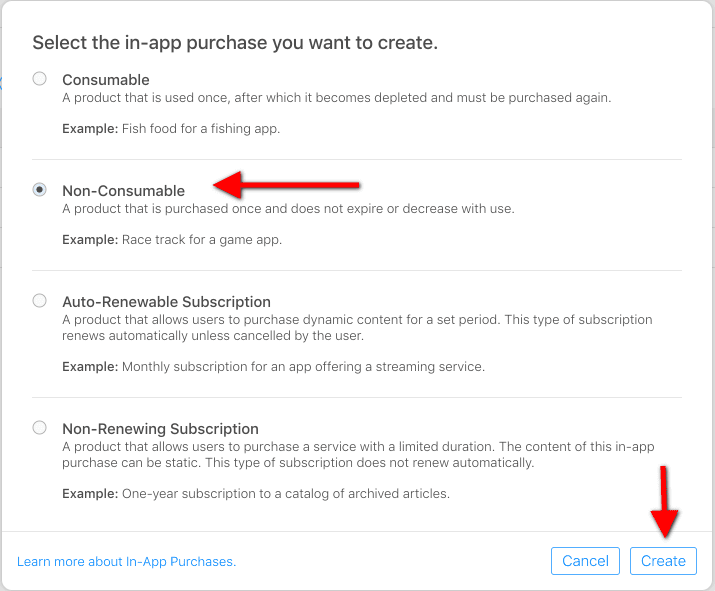
You will be required to complete the following:
- Reference Name: The reference name will be used on iTunes Connect and in Sales and Trends reports. It won’t be displayed on the App Store. The name can’t be longer than 64 characters.
- Product ID: A unique alphanumeric ID that should be taken from your Issue Setting in the MagLoft portal. You can define your own product ID but it’s VERY IMPORTANT that it matches the one set in your MagLoft portal. If you decide not to use the default MagLoft product ID then you MUST remember to update the product ID in your MagLoft account or it won’t work.
- Pricing: Select the price tier you have set before in the Portal. The price determines the App Store price and your proceeds. IMPORTANT: Apple will list prices in GROSS and will deduct any VAT from your proceeds. That means if you sell an issue for $4.99 that is what your reader will pay and Apple will deduct the VAT from your proceeds after they take their 30% store commission.
- Localizations: We use mainly English as the main language. However, if you have chosen other language as your app localization, you are allowed to use that as the primary language.
- Display Name: The name of the In-App Purchase that will be visible on the App Store.
- Description: Information about your in-app purchase that will be used during the review process. Include information that may be needed to test your app, such as app-specific settings. This description may also be visible to your customers.
- Screenshot: The screenshot is for Apple’s review—it will not be displayed on the App Store. Screenshots must have valid dimensions for your app platforms. (1024×768 is recommended). You can simply use your cover image for this.
- When everything is completed, click on SAVE and the SUBMIT FOR REVIEW button is shown. Click on it and your in-app purchase is submitted. It usually takes 2-4 working days to be approved by Apple.

Create In-App Products In Google Developer Console
To create the in-app products in Google Developer Console, please do the following:
- Go to your Developer Console
- Click on your magazine app
- Go to Store Presence on the left-hand side and choose In-App Products. Continue by clicking on Create Managed Product

- A new window will pop-up and you should be able to see the field to put your paid issue’s details.
- Copy-paste the Product ID you have taken from the MagLoft Portal. It is important that the Product ID is matched with the ones in the MagLoft Portal.

- You will be required to complete the following:
- Title of your In-App Product: The reference name will be used in the Play Store. Maximum 55 characters
- Description of your In-App Product: Information about your in-app purchase that will be shown to your readers
- Price: Set your base price for your Issue. You can change your price, update local prices or manually adjust prices at any time. This price excludes tax. For customers in the EU Member States, Google is responsible for charging, collecting, and remitting the VAT on sales as a result of changes in EU VAT legislation.
- Below are countries who add the VAT to the basic price:
Austria – 20%
Belgium – 21%
Bulgaria – 20%
Croatia – 25%
Cyprus – 19%
The Czech Republic – 21%
Denmark – 25%
Estonia – 20%
Finland – 24%
France – 20%
Germany – 19%
Greece – 24%
Hungary – 27%
Ireland – 23%
Italy – 22%
Latvia – 21%
Lithuania – 21%
Luxembourg – 17%
Netherlands – 21%
New Zealand – 15%
Norway – 25%
Poland – 23%
Portugal – 23%
Romania – 19%
Slovakia – 20%
Slovenia – 22%
Spain – 21%
Sweden – 25%
Taiwan – 5%
United Kingdom – 20% - When all are completed, remember to click on ACTIVATE and SAVE. Your in-app purchase is submitted. It usually takes a few hours to be approved by Google.

MagLoft will help you creating the in-app products/in-app purchases on the initial store listing but we recommend that you are aware of this process as well so every time you have a new paid issue published, you can easily create the in-app products/in-app purchases by yourself. This paid issue is available for customers on the $199 App Plan or above. To have a look at our pricing plan, please click here or if you have any questions, feel free to send us emails to support@magloft.com