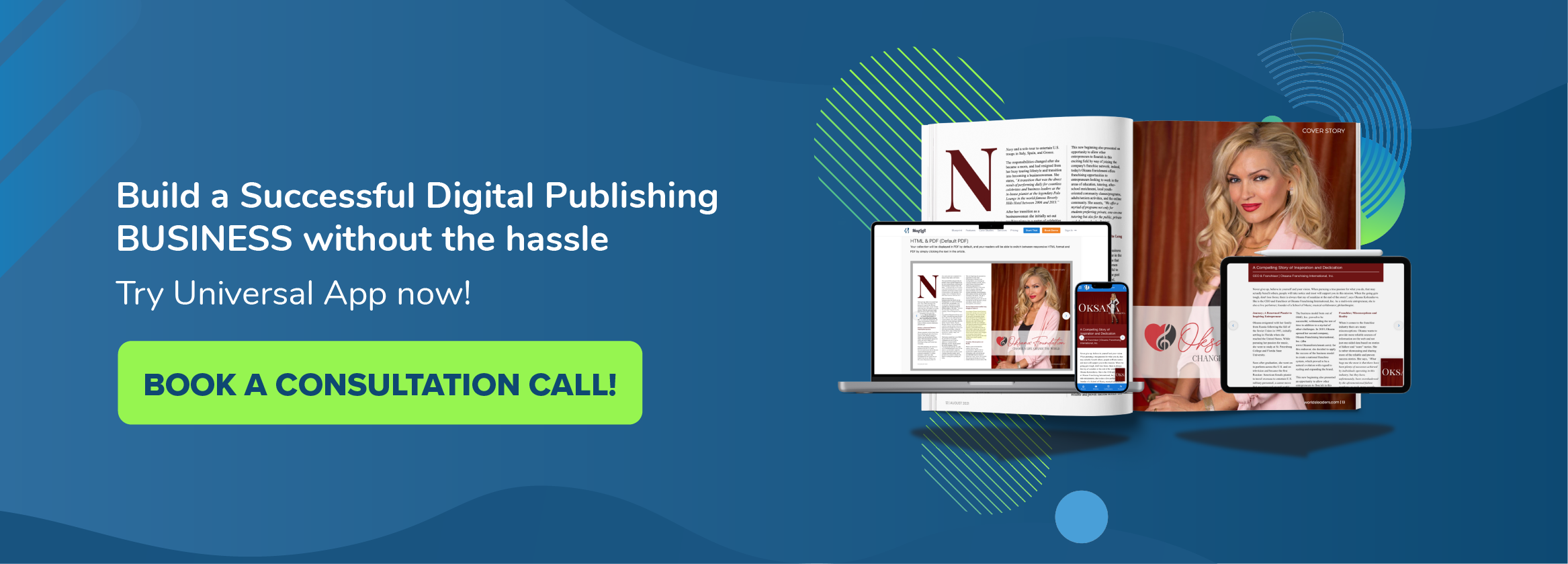In this tutorial, we will show you how to create your first magazine issue using MagLoft. Once you know how to create your first magazine issue, it’s really easy to create the next issues. We have created a video below which covers all the basic aspects of how to create your first magazine issues. It will show you how to get started, but you can of course also read the article below.
The first thing you will see in your Create Content area is an option to select between two types of issues you can create:
- Create a new issue using the MagLoft editor
- Upload a PDF file or an HPUB file
How to create your first magazine issue using PDF
If you have existing issues in a PDF format already, then select the second option to upload your PDF. This will allow you to create your first issue using your PDF files. Once uploaded, the PDF will convert to our editor, which allows you to add interactive elements like audio and video later on.
We encourage that you try out the editor even if you have PDF files that you want to use. Once the converting has completed, you can click on the editor icon, which will load your new PDF issue in the editor and show you all the individual pages. From here you can rearrange pages, drag in audio and video widgets and create an entire new page using the editor.

How to create your first magazine issue using the editor
If you don’t have existing PDF files, no problem! You can use our drag and drop editor to create your first magazine issue. What’s even better, you get to create fully responsive issues using our editor. Responsive issues will display and read perfectly on any device size, orientation or resolution as content will resize and fit automatically.
With responsive design, you don’t have to worry about your content looking great on different screen sizes. That is taken care of completely automatically. You just have to create your content once and it fits perfectly on all screens.
Creating New Pages For Your First Magazine Issue
Creating new pages is very simple in the editor. It’s the same procedure whether you use PDF files or create your issues from scratch using the editor. All you have to do is click the Pages menu on the left-hand side followed by the New Page button. This will trigger a new menu from where you can name your new page and select either a template-based page, pre-filled with widgets or a blank canvas to start from scratch.
You can create an unlimited number of issues and pages using MagLoft, but we recommend you start with fewer pages for your first issue. Simply curate or write 3-5 good articles and add some great images, audio and video and that is a very good start for your first magazine issue.
Hopefully,this article has been able to show you how to create your first magazine issue. If you have any questions please feel free to contact MagLoft support or leave a comment below.