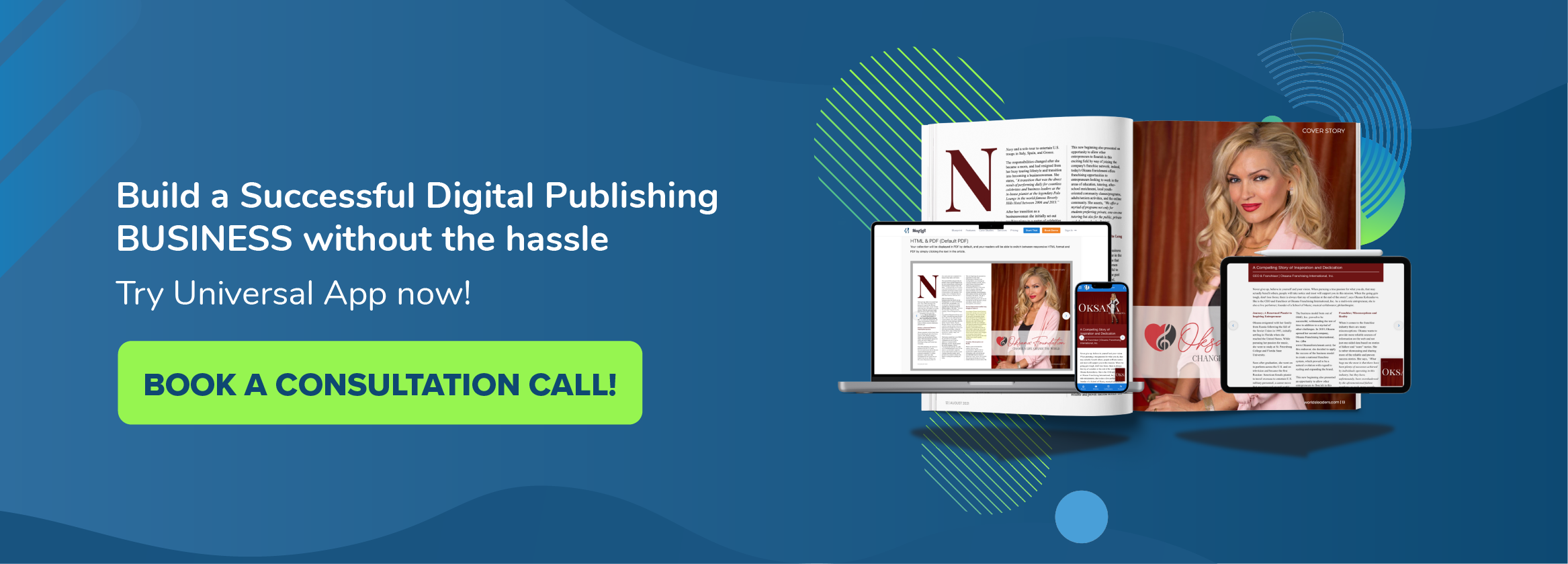In this tutorial, you will learn how to send push notifications using your MagLoft portal. Push notifications are powerful ways to communicate and engage your readers. Watch the video below and/or read the article that follows for instructions and a tutorial for how to send push notifications in MagLoft.
There are two main ways of sending push notifications in MagLoft. You can send a regular text message that shows up on your users devices. And you can send a special background download notification, which will start downloading an issue on your readers device.
How To Send a Regular Push Notification
In order to send a regular text push notification, you simply write your message in the message box. You then have two options for which readers should receive your text message. This can be either subscriber that have actively subscribed to your magazine (free or paid) or everyone who has accepted push notifications. Use the check box to make your selection and then click the Send Push button.

How To Send Background Download Push Notifications
In order to send the special issue download notification, you need to select the check box “Start downloading issue on user devices”. This will make the text box above inactive as no actual text message is sent when you send a background download push notification. You then get an option to select which issue you want to start downloading on your readers devices. Again you can decide whether this download push notification should be sent to Subscribers only or to everyone who has accepted push notifications.
How To Send Push Notifications Effectively
The best way to make use of sending push notifications is to first send the background download push notification for a new issue you have published. Remember, you can only send one of these every 24 hours (Apple restriction). Once you have sent this notification, the issue download on users devices will begin. We suggest you wait a few hours or up to a day or two before you send the next push notification which is your regular text push notification.
In your regular text push notification, you can state that a new issue is available and ready for your readers to read. This way, when they swipe your text push notification they will be redirected to your magazine app where the new issue has already been downloaded, and they can start reading immediately without having to wait.
Please feel free to leave comments below if you have any questions, thanks!