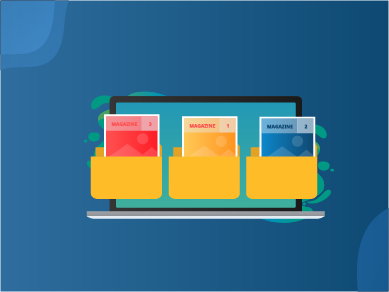How to Categorize Articles & Collections for Your Universal AppFollow these steps below to see how you can categorize your Articles and Collections really quickly!First of all, log in to your Universal App here. Once your in the UA admin dashboard, got to the menu on the left side of the page, select Content > Categories.Fill out the information regarding the Category that you want.
Only the Category title is required, but of course, more tailored properties are always better! Especially in improving SEO score to attract more traffic to your category page.
Once you've filled out the necessary information, click the Create button on the top right.
Once you've clicked the Create button, the form should expand and you'll be able to see all of the Linked Articles and Collections as well as the SEO score.
To start linking the Articles to this new category you just created, click on the arrow button shown in the screenshot below, and click Unlinked Articles:You should then be able to see all of the articles available to link to the category.
There are two ways to link the articles. You can either click on the + button on the right side of the article. Or if you want to link multiple articles at once, you can tick the boxes next to the articles' names, and then click the Link button on the top right.That is all!
If you want to switch to link your Collection to the same category, you can simply click the Collection text and start the same process.Get stuck? Feel free to reach out to our support team using the live chat at the bottom right corner of your Universal App dashboard or simply send an email to support@magloft.comWant to learn more how to monetize your content? Schedule a short call with us to learn more and take full advantage of your Universal App features!
Click here to get started.